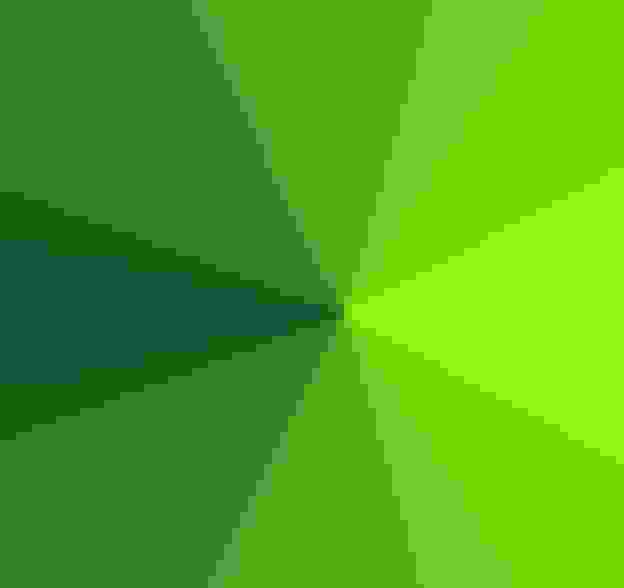The phenomenom you observe might surprise other people, too:
You have a JPG image 600x400, resize it to 300x200, save it and the saved image is larger in size than the original image!
Reason for this is the lossy image compression of JPG: When saving an image in the JPEG format, one can set a quality level: 100% means, that the image is saved 100% exactly, no pixel will differ from the original when reopening the file. Any percentage less than 100% means that image information is lost due to the compression algorithm applied.
The compression algorithm can optimize best when it is applied the first time. Most JPEG images that one gets (from Internet, Digital cameras, Scanners) have been compressed with some loss, already.
Now, when resizing the image or even just saving it again, either the file is compressed again and image information is lost again, or the file size might remain almost the same, although the image is much smaller in pixel size.
The consequences:
- When saving an image with image loss (e.g. 50% JPG quality), image quality gets poorer each time the image is saved.
- If you intend to modify an image several times, do not use JPEG as intermediate format.
See also post "
JPG LosslessTransformations"