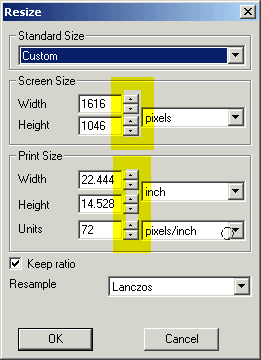Usability: Spin buttons everywhere
Usability: Spin buttons everywhere
In XnView 1.93.6, in many dialogs of XnView spin buttons for increasing and decreasing values are available. In some dialogs there are no spin buttons. I suggest to provide spin buttons whereever possible. It's convenient for mouse users and helpful if you want to apply a small delta to existing input values.
Some dialogs which clearly should have spin buttons:
Custom Selection (Edit > Set Selection Size > Custom Selection)
Grid settings (View > Grid settings)
Automatic Crop (Image > Automatic crop...)
Set dpi (Image > Set dpi...)
Some dialogs which clearly should have spin buttons:
Custom Selection (Edit > Set Selection Size > Custom Selection)
Grid settings (View > Grid settings)
Automatic Crop (Image > Automatic crop...)
Set dpi (Image > Set dpi...)
Re: Usability: Spin buttons everywhere
What is a spin button?helmut wrote:In XnView 1.93.6, in many dialogs of XnView spin buttons ...
Some spin buttons have two modes: "fine" and "coarse" depending on how long you hold the mouse button on the arrow.
Some Corel products have a cool mode where you click and hold inside the spin button and move the mouse. The control value changes proportionally to your mouse movement.
Sometime it's little things like spin buttons that can make all the difference.
Some Corel products have a cool mode where you click and hold inside the spin button and move the mouse. The control value changes proportionally to your mouse movement.
Sometime it's little things like spin buttons that can make all the difference.
John
CorelDRAW v11:JohnFredC wrote:Some Corel products have a cool mode where you click and hold inside the spin button and move the mouse. The control value changes proportionally to your mouse movement.
Photoshop v6 (Opacity) / Fireworks v4 (Dither) / Paint Shop Pro v9 (Zoom):CodeProject (The Ultimate Toolbox GUI Classes » [url=http://www.codeproject.com/KB/MFC/UltimateToolbox_GUI.aspx#Spin_Control]Spin Control[/url]) wrote:The class COXSpinCtrl is a class that extends the MFC class CSpinButtonCtrl.
It extends the functionality of the common control (spin) that is being wrapped by MFC.
Apart from the two buttons (up and down) it shows a small rectangle (spin thumb) in
between these two buttons. When the user clicks and holds this rectangle, the mouse cursor
will change shape, and he can drag the mouse to increase or decrease the value. Up and down
buttons have the same effect as the standard control. Extended functionality can be
switched off (even at run-time), so COXSpinCtrl can be used as the standard spin common
control. Functionality of CSpinButtonCtrl is completely supported by COXSpinCtrl.
Last edited by XnTriq on Fri Jul 11, 2008 2:35 am, edited 2 times in total.
No buttons---
• In GreenFish Icon Editor, you get the same without spin buttons !
- Just hold the mouse button beside the field of the value , and move it horizontally:
The further, the higher, indeed proportionally !
- It's a very convenient gesture feature…
Claude
Clo
Last edited by Clo on Thu Jul 10, 2008 3:49 pm, edited 1 time in total.
Old user ON SELECTIVE STRIKE till further notice •
Important to continue to have ALL methods of controlling the value.
For instance, in Adobe LightRoom, there are text entry boxes and paired sliders for many adjustments. But no spin buttons! In many cases, this causes a problem for precision of adjustment, an issue encountered in many softwares:
In Corel PaintShop Pro, for instance, the sliders are cool, but their action is linear. This means that for values between 0 and 100, it is nearly impossible to use the sliders to set a value less than 10. Unfortunately, on some controls in that product, the most frequently used values are in the range that is frustratingly difficult to set with the slider.
This would seem to contradict the intended usefulness of the slider.
Some method for intelligence of proportionality (or taper) of adjustment caused by the mouse movement is essential for the usability of spin controls and their relatives.
For instance, in Adobe LightRoom, there are text entry boxes and paired sliders for many adjustments. But no spin buttons! In many cases, this causes a problem for precision of adjustment, an issue encountered in many softwares:
In Corel PaintShop Pro, for instance, the sliders are cool, but their action is linear. This means that for values between 0 and 100, it is nearly impossible to use the sliders to set a value less than 10. Unfortunately, on some controls in that product, the most frequently used values are in the range that is frustratingly difficult to set with the slider.
This would seem to contradict the intended usefulness of the slider.
Some method for intelligence of proportionality (or taper) of adjustment caused by the mouse movement is essential for the usability of spin controls and their relatives.
John
Wide active area---
• The method I quote above provides a very wide hot area, so it's easy to set a precise value,
i.e. the size of an icon¦image pixel by pixel.
- Also, on one hand, that makes a clearer interface, but on the other hand it should need some marking off,
the “virtual” slider being indeed invisible…
- I discovered that by chance, and added it in the French Help of that programme.
- Of course, only something like <— + • – —> (as an addition to the normal text string) could do the trick…
Possible in Delphi
- There is a <-||-> cursor appearing on the hot area, though, but it's not sufficient, IMHO.
Claude
Clo
Old user ON SELECTIVE STRIKE till further notice •
I have Corel Draw 10 and also like that approach. Let's first have spinbuttons everywhere and later further improve with sophisticated spinbuttons.XnTriq wrote:CorelDRAW v11:JohnFredC wrote:Some Corel products have a cool mode where you click and hold inside the spin button and move the mouse. The control value changes proportionally to your mouse movement.