Crop tool?
Moderators: XnTriq, helmut, xnview
Crop tool?
Im very frustrated beacouse of... crop tool. If you are viewing a picture and want to rapidly crop a part of it... you cant! You need to SEARCH where this tool is! And is a little hard to find. I meen, its not intuitive. When Im in fullscreen mode I expect to right click... make selection... Fine tunning the sellection, crop selection... save sellection. But no. You need to go to Batch convert, Transformations, Add crop from filters, BLINDLY input the values you want... and after a LOT of tryal and error cycles, you will be able to crop a peace from your lovely picture. SO HARD TO USE THE CROP TOOL. Please make this tool more visual and intuitive, like I described above. Also will be useful to have an AutoCrop feature. I meen, when a picture is surounded by a color, the autocrop to find the coordonates of the picture and crop only the picture, without the background or surrounding color.
P.S. Maybe a Right click in fullscreen, Filters and from there to select crop or other filter to want to apply over the picture and to have a Live preview of the effect over the picture. Will be nice to have this.
P.S. Maybe a Right click in fullscreen, Filters and from there to select crop or other filter to want to apply over the picture and to have a Live preview of the effect over the picture. Will be nice to have this.
Last edited by raducoc on Sun Jul 01, 2007 12:17 pm, edited 2 times in total.
Cropping has always been the premier feature for my own use. It can be done in viewer's fullscreen by drawing mouse between 2 screen corners with left mouse button. Then choose either <ctrl +y> (crop) or <ctrl + shift +y> (jpeg transformation's direct file cropping). If you are unaware of the existence of the viewer, search your settings for Options... General>[Switching Modes]>Use ENTER to switch between:'Browser<>Viewer'
Last edited by marsh on Fri Jul 06, 2007 5:54 am, edited 1 time in total.
A button…
• "Crop" is available as a button in the tool bar…
Claude
Clo
Old user ON SELECTIVE STRIKE till further notice •
Re: A button…
Yes it is, but is not intuitive at all. And you dont have visual feedback regarding your sellection.Clo wrote:Hello !
• "Crop" is available as a button in the tool bar…
KR
Claude
Clo
Uhh... dude... get a clue. While you're looking at the image, click & hold with the mouse then drag out to the size & shape you want. Now right click and choose "crop". What is "not intuitive" about that?!?? What is "not intuitive" about dragging to select the area you want?! What is "not intuitive" about right clicking to find an option you're looking for?! Additionally, ctrl+y is quite intuitive for anyone who has used cropping in any program, since nearly all progs use the same shortcut.
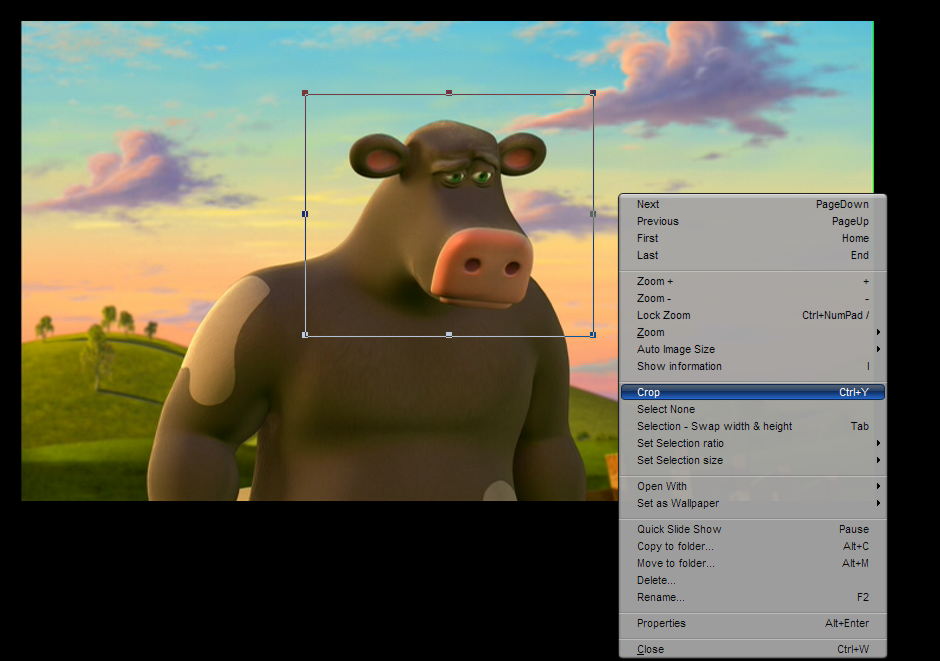
Now look at that screenshot, and tell me. What is so hard to figure out???
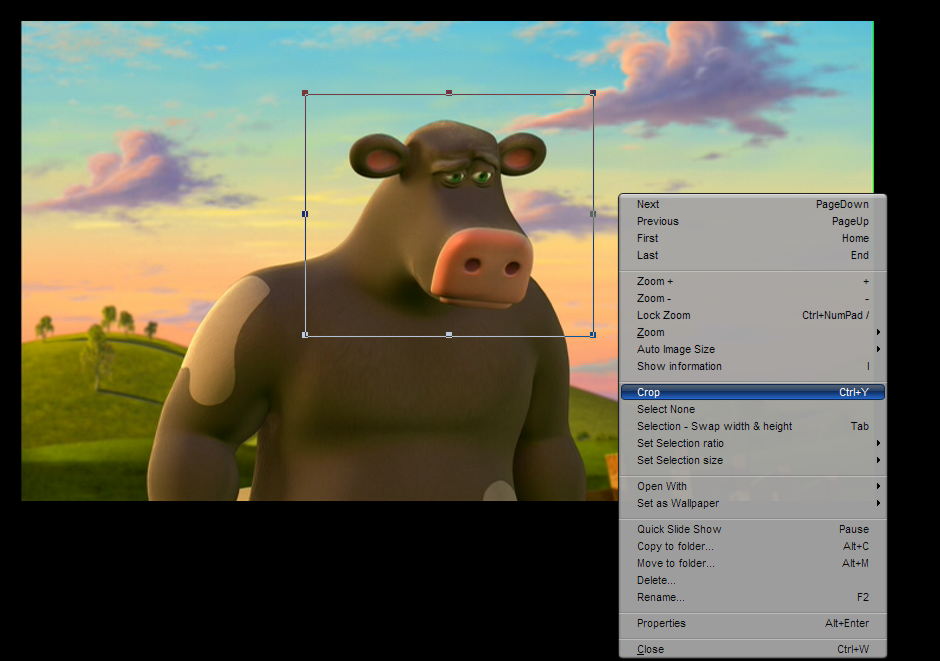
Now look at that screenshot, and tell me. What is so hard to figure out???
Its not intuitive beacouse ITS NOT THERE. I want to be like in your screenshot but its not!Drahken wrote:Uhh... dude... get a clue. While you're looking at the image, click & hold with the mouse then drag out to the size & shape you want. Now right click and choose "crop". What is "not intuitive" about that?!?? What is "not intuitive" about dragging to select the area you want?! What is "not intuitive" about right clicking to find an option you're looking for?! Additionally, ctrl+y is quite intuitive for anyone who has used cropping in any program, since nearly all progs use the same shortcut.
What version of XnView do you use? Im using v1.91.1 and I cant find this option in right click menu. I wached very carefully and I dont have this option in menu!!!
And about ctrl+y thing, forget about, beacouse dont work. This dont work in XnView, dont work in Pain.NET dont work in Paint.
IT IS THERE !
• Indeed, IT IS THERE, like Drahken shows !
• I checked again at this moment in full screen >> RMB >> Local Menu >> Retailler (in French) = Crop.
Claude
Clo
Last edited by Clo on Mon Jul 02, 2007 9:10 pm, edited 1 time in total.
Old user ON SELECTIVE STRIKE till further notice •
Yep !
• Always the good opportune joke ready to use !
Claude
Clo
Old user ON SELECTIVE STRIKE till further notice •
I'm using 1.91.2, the newest version. I don't know for certain whether or not that option is there in previous versions as I never use it (I just looked for it now in response to this thread).
Ctrl+y DOES work, and has worked in every version of xnview since at least the 1.8x versions (most likely a lot earlier too). It also works in 90% of the other progs I've ever used. Dunno about paint.net, I've only ever tried that prog once or twice, then dumped it for being too slow & bloated. If ctrl+y does NOT work for you, then there's something else going on. Whether there's a problem with your keyboard (can you use ctrl+c to copy, ctrl+v to paste, etc in most progs (ctrl+shift+v to paste in xnview)?) or something got bugged up with your installation of xnview.
Try installing a new copy of xnview to an empty folder (install it to xnview-new or some such), and run that copy, see if the problem still exists there.
Ctrl+y DOES work, and has worked in every version of xnview since at least the 1.8x versions (most likely a lot earlier too). It also works in 90% of the other progs I've ever used. Dunno about paint.net, I've only ever tried that prog once or twice, then dumped it for being too slow & bloated. If ctrl+y does NOT work for you, then there's something else going on. Whether there's a problem with your keyboard (can you use ctrl+c to copy, ctrl+v to paste, etc in most progs (ctrl+shift+v to paste in xnview)?) or something got bugged up with your installation of xnview.
Try installing a new copy of xnview to an empty folder (install it to xnview-new or some such), and run that copy, see if the problem still exists there.
Fullscreen light issue
I guess the reason why you (raducoc) don't find the menu entry "Crop" is the fullscreen mode: For technical reasons there are two fullscreen modes, a fullscreen light and a "normal" fullscreen. Depending on the way you open the fullscreen (directly from browser or from view mode), you are in the one or the other fullscreen mode. These two fullscreens are supposed to work identically, but they don't which causes problems like this. (It would be good if someone could list all the differences and post these in a separate topic.)
Try this:
Open an image by using "Tools > Open" in Browser. XnView opens the image and you are in (image) view mode, now. Press "F" or use "View > Fullscreen". Now you are in normal fullscreen and you should have the menu entry "Crop".
Please find a discussion and more detailed explanation of the two fullscreens in topic 1.80: Two Fullscreen modes?
Try this:
Open an image by using "Tools > Open" in Browser. XnView opens the image and you are in (image) view mode, now. Press "F" or use "View > Fullscreen". Now you are in normal fullscreen and you should have the menu entry "Crop".
Please find a discussion and more detailed explanation of the two fullscreens in topic 1.80: Two Fullscreen modes?
Re: Fullscreen light issue
Thanks. In the way described by you is working, but for me, have no sense to be two different fullscreen menus! Please also add the CROP tool into the FULL fullscreen mode.helmut wrote:I guess the reason why you (raducoc) don't find the menu entry "Crop" is the fullscreen mode: For technical reasons there are two fullscreen modes, a fullscreen light and a "normal" fullscreen. Depending on the way you open the fullscreen (directly from browser or from view mode), you are in the one or the other fullscreen mode. These two fullscreens are supposed to work identically, but they don't which causes problems like this. (It would be good if someone could list all the differences and post these in a separate topic.)
Try this:
Open an image by using "Tools > Open" in Browser. XnView opens the image and you are in (image) view mode, now. Press "F" or use "View > Fullscreen". Now you are in normal fullscreen and you should have the menu entry "Crop".
Please find a discussion and more detailed explanation of the two fullscreens in topic 1.80: Two Fullscreen modes?
2 fullscreen modes?!? Now that's just retarded. My fullscreen shot was from view->fullscreen (because I normally use view mode, almost never browser mode).
I think xnview's greatest weakness is it's self-inconsistancy. 5 different modes (including the 2 fullscreens, and the basic mode (when neither an image nor browser is open)), and each and every menu and option is different from one mode to the next. Xnview is a great program overall, but it's desperately needs to improve it's consistancy.
2 fullscreen modes....... *shake head*
I think xnview's greatest weakness is it's self-inconsistancy. 5 different modes (including the 2 fullscreens, and the basic mode (when neither an image nor browser is open)), and each and every menu and option is different from one mode to the next. Xnview is a great program overall, but it's desperately needs to improve it's consistancy.
2 fullscreen modes....... *shake head*