Page 1 of 2
1.91 English Translation / List of new strings
Posted: Sat May 12, 2007 8:20 am
by helmut
In a couple of days, XnView 1.91 will release. There will be some minor changes, only, so low expectations, please
 The list of new strings in 1.91:
The list of new strings in 1.91:
Code: Select all
#define TXT_SeqConvert_Fit_Over "Fit over (W or H)"
#define TXT_Iptc_Location "Location"
#define TXT_Iptc_Content_Location_Code "Content location code"
#define TXT_Iptc_Content_Location_Name "Content location name"
#define TXT_Iptc_Contact "Contact"
#define TXT_Show_Video_First_Frame "Show first frame for videos"
#define TXT_Option_Single_ESC "Single ESC press to quit XnView"
#define TXT_Audio_Loop "Audio loop"
#define TXT_NviewMenu_Real_Size "Real size\tCtrl+Numpad -"
#define TXT_Option_No_Multiple_Same_File "No multiple view for same file"
#define TXT_String_Only_On_Start_Fullscreen "Only when started on fullscreen"
#define TXT_String_Infos_Extra_Info "Extra info"
If you think there's a better wording for one of the above strings, please let us know, here.
Posted: Sat May 12, 2007 8:25 am
by helmut
Currently I'm translating to German. I have a couple of questions (which might be interesting for other translators, too):
- What's the difference between TXT_Single_ESC_To_Exit and TXT_Option_Single_ESC?
- What does "Fit over (W or H)" do? Where is it shown?
- What does "Real size" do?
- What is "Extra info"?
(I know those things have been all discussed here in the forum, recently, but I don't want to search for each single topic.)
Posted: Sat May 12, 2007 8:33 am
by marsh
helmut wrote:
- What does "Fit over (W or H)" do? Where is it shown?
That label should be changed to something more descriptive (it is new batch convert option). I think it works like this:
[x]Fit to greater of width or height ??
Pierre mentions possibly changing the label in another
topic.

Posted: Sat May 12, 2007 8:52 am
by xnview
helmut wrote:
- What's the difference between TXT_Single_ESC_To_Exit and TXT_Option_Single_ESC?
TXT_Single_ESC_To_Exit is to use ESC to quit when you launch it from windows explorer
TXT_Option_Single_ESC is to always use ESC to quit XnView
- What does "Fit over (W or H)" do? Where is it shown?
In Batch convert/Transformations/Resize
- What does "Real size" do?
It's to show a picture in real size, for example if the picture is 21x29.7cm, you'll have a view on the screen with the size 21x29.7cm
- What is "Extra info"?
Extra info found in file format
[/quote]
Posted: Sun May 13, 2007 6:45 pm
by XnTriq
marsh wrote:helmut wrote:
- What does "Fit over (W or H)" do? Where is it shown?
That label should be changed to something more descriptive (it is new batch convert option). I think it works like this:
[x]Fit to greater of width or height ??
Pierre mentions possibly changing the label in another
topic.

An illustration from
this article on Photoweb (
fr»en) helped me understand what it means:
[quote="Olivier_G (
What is "Fit over (W or H)")"]Here is an illustration
(taken from 'Photoweb'):
__________
Fit in_____________________
Fit over________
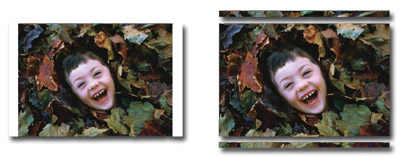
[/quote]
Posted: Sun May 13, 2007 8:21 pm
by helmut
XnTriq wrote:An illustration from this article on Photoweb (fr»en) helped me understand what it means´:
Thank you, XnTriq for the link and the illustration. I have a better understanding, now.

Before finding a good German wording I wonder whether the English is correct: "Fit over (W or H)" is rather somthing like "Fit by cropping (W or H)", isn't it?
Posted: Mon May 14, 2007 2:30 am
by XnTriq
helmut wrote:Before finding a good German wording I wonder whether the English is correct: "Fit over (W or H)" is rather somthing like "Fit by cropping (W or H)", isn't it?
Kodak calls it “
Zoom & Trim”, “
Zoom et recadrage” and “
Zoomen und Zuschneiden”.
Kodak EasyShare Gallery ([url=http://www.kodakgallery.com/HelpAboutPrints.jsp#zoom]Zoom & Trim printing option[/url]) wrote:Zoom & Trim ON

Most photographers prefer their photos to be printed out to all four edges of the photo paper, so it is standard practice at our digital lab (and at most photo processors) for Zoom & Trim ON to be the default setting. However,
some cropping may occur on objects near the edges of the print, as in this example.
Zoom & Trim OFF

Turning Zoom & Trim OFF centers your photo, and usually results in white borders on two sides of the print. We recommend turning Zoom & Trim OFF
only if it is essential to show the entire image (for example, if your photo is square or has been manipulated to be very wide or very tall). You cannot turn Zoom & Trim off for Wallet-size prints.
This seems to be the terminology most commonly used by online photo printing services, so many users are probably already familiar with it.
Posted: Mon May 14, 2007 11:01 pm
by helmut
What's the difference between TXT_Show_Video_First_Frame (new) and TXT_Show_First_Frame?
Posted: Mon May 14, 2007 11:25 pm
by XnTriq
Posted: Mon May 14, 2007 11:47 pm
by helmut
Thanks for the reference, XnTriq. I guess this option relates to topic
"Video files in preview still show".
Posted: Tue May 15, 2007 6:34 am
by xnview
Posted: Tue May 15, 2007 10:15 am
by Troken
In which of the two tranlationfiles shall the new strings be copied into? "stringsv.h" or "xnviewsv.h"?
Posted: Tue May 15, 2007 8:15 pm
by XnTriq
I see Helmut is done with the
1.91 German Translation, ...
helmut wrote:Code: Select all
#define TXT_SeqConvert_Fit_Over "Einpassen (Breite oder Höhe)"
... and I've got more suggestions for the English version:
Cerious Software chose the term “Aspect Fit”, ...
ThumbsPlus v7 help wrote:- Aspect Fit. This selection sets how ThumbsPlus treats an original whose dimensions are of a different ratio than the destination. In other words, it controls the size of the destination file.
- Both. The final image fits in the specified rectangle as closely as possible.
- Width. The final image will be the same width as the specified width.
- Height. The final image must be the same height as the specified height.
- Ignore. The aspect ratio of the original is ignored.
- Background color. If Aspect Fit is set to Both, when resizing to a size that does not match the original aspect ratio, a background is added. Here you may select the color of that background.
ThumbsPlus v3 manual ([url=http://www.cerious.com/manual3/viewimag.shtml#Rotate]Rotate & Resize[/url]) wrote:- Aspect Fit. This selection sets how ThumbsPlus treats an original whose dimensions are of a different ratio than the destination. In other words, it controls the size of the destination file.
- Fit Both. The final image fits in the specified rectangle as closely as possible.
- Fit Height. The final image must be the same height as the specified height.
- Fit Width. The final image will be the same width as the specified width.
- Bounding Box. Most useful for rotations: the final image size is calculated as the size necessary to include the entire image after rotation. This avoids cutting of corners or edges.
- None. The aspect ratio of the original is ignored.
... while PhotoAccess went for “Shrink with Borders”.
Posted: Sun Jun 17, 2007 3:06 am
by SeaMaiden
#define TXT_NviewMenu_Real_Size "Real size\tCtrl+Numpad -"
Are there any typos in that?
tCtrl+Numpad -
Does that mean Ctrl+t plus Numpad+- ?
I do not understand.
Posted: Sun Jun 17, 2007 10:59 am
by helmut
SeaMaiden wrote:#define TXT_NviewMenu_Real_Size "Real size\tCtrl+Numpad -"
Are there any typos in that?
Which typos do you mean? "\t" is a tab separator.
SeaMaiden wrote:tCtrl+Numpad -
Does that mean Ctrl+t plus Numpad+- ?
Yes. I guess it's not "Numpad + - " for two reasons:
- "Numpad-" is easier to read and understand than "Numpad+-" (or even "Numpad++")
- "+" indicates a key combination, e.g. "Ctrl+V". For the numpad it's not a key combination, only a special key on the keyboard.
So I think everythings is correct, isn't it?

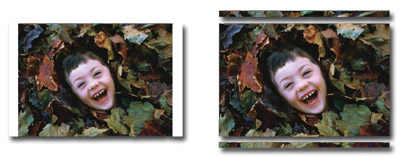 [/quote]
[/quote]
