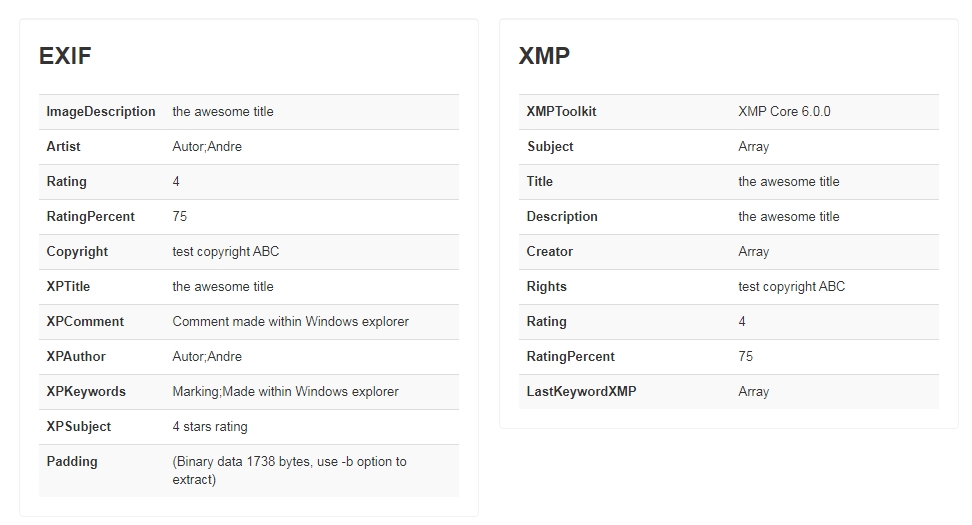Page 1 of 1
Import workflow - how to manage non jpg files (videos)
Posted: Sun Apr 11, 2021 4:03 am
by Humbug
Hello XnViewers,
after a vacation, I want to import new images and videos into my XnView "database".
Maybe there is a better way to make sure all new files are in one place, checked and organised - but here is the workflow I would like to use at the moment:
- 1. Move all pictures and videos to one folder on my desktop
- 2. Start XnView and run the "import and sort" tool
- 3. All files are copied to my "database" and marked with a "to do" flag (meaning, that they have to be categorized, keyworded, sorted out etc.)
- 4. After the import, I filter my "database" for all files, that have a "to do" flag
- 5. Doing the categorizing, keywording, sorting out ect. in XnView AND removing the "to do" flag for every file
- 6. Filtering for "to do" should now show zero results
- 7. Being happy, that all is done

So my problem starts at position 3.
I can mark a jpg with a "to do" keyword, but I can not mark a png or a mp4 by using the "import and sort" tool. Could you please help me how to archive that?
Ciao
André
Re: Import workflow - how to manage non jpg files (videos)
Posted: Mon Apr 12, 2021 12:35 pm
by xnview
Right, XMP sidecar must be used to be compatible with all formats, See
issue for current status and some details.
Re: Import workflow - how to manage non jpg files (videos)
Posted: Tue Apr 13, 2021 9:22 pm
by Humbug
Wow. That was fast.


Online available is 0.98.2.
If you like, I can test the changes with the 0.98.3 build?
Re: Import workflow - how to manage non jpg files (videos)
Posted: Wed Apr 14, 2021 9:18 am
by xnview
i contact you by PM
Re: Import workflow - how to manage non jpg files (videos)
Posted: Thu May 06, 2021 2:07 pm
by xnview
This problem is supposed to be fixed in
XnView MP 0.98.3. Please check and confirm the bug fix here.
Re: Import workflow - how to manage non jpg files (videos)
Posted: Thu May 06, 2021 8:55 pm
by Humbug
- - - -
Build:
XnView MP 0.98.3 test
Package:
Windows x64 ZIP
OS:
Win7 pro
- - - -
- Update embedded metadata
no metadata is written to JPG/PNG ✖
no sidecar created for others ✔
.
- Update embedded metadata and sidecar (others)
no metadata is written to JPG/PNG ✖
sidecars created for others ✔
.
- Update sidecar
no metadata is written to JPG/PNG ✔
sidecars created for all files ✔
"Keywords" changed to "Categories" ✔
MP3 files were not copied. ✖
Greetings
André
[EDIT 09.05.2021]
Minor issues / feedback:
 1.
1. The arrow looks like a "run" or "start" button, that is confusing. I would suggest to use a hamburger menue icon (3 bars above each other).
2. "Update" indicates, that there already exist some sidecar files or metadata, which is also confusing. I would suggest the text as shown below

Re: Import workflow - how to manage non jpg files (videos)
Posted: Sun May 09, 2021 1:05 pm
by xnview
Humbug wrote: Thu May 06, 2021 8:55 pm
- Update embedded metadata
no metadata is written to JPG/PNG ✖
no sidecar created for others ✔
.
- Update embedded metadata and sidecar (others)
no metadata is written to JPG/PNG ✖
sidecars created for others ✔
.
I can't confirm, could you post a screenshot of the dialog?
"Keywords" changed to "Categories" ✔
MP3 files were not copied. ✖
If you enable 'Transfer files with no exif'?
[EDIT 09.05.2021]
1. The arrow looks like a "run" or "start" button, that is confusing. I would suggest to use a hamburger menue icon (3 bars above each other).
2. "Update" indicates, that there already exist some sidecar files or metadata, which is also confusing. I would suggest the text as shown below

ok
Re: Import workflow - how to manage non jpg files (videos)
Posted: Sat May 15, 2021 3:36 pm
by Humbug
You can watch a video of the import
here.
Re: Import workflow - how to manage non jpg files (videos)
Posted: Tue May 18, 2021 11:53 am
by xnview
Humbug wrote: Sat May 15, 2021 3:36 pm
You can watch a video of the import
here.
I can't reproduce, but please check metadata with XnView not Windows
and you need 'Transfer files with no exif' to transfert mp3
Re: Import workflow - how to manage non jpg files (videos)
Posted: Tue May 18, 2021 3:17 pm
by Humbug
please check metadata with XnView not Windows
Yes, in XnView my assigned test "category" named "
ToDo" is shown.
Where and how are that "categories" stored?
I can not find my "category" in the exif, iptc or xmp properties using any of the following tools:
- windows explorer details page
- irfanView
- ExifDataView (by nirsoft)
- metapicz.com (online meta data viewer)
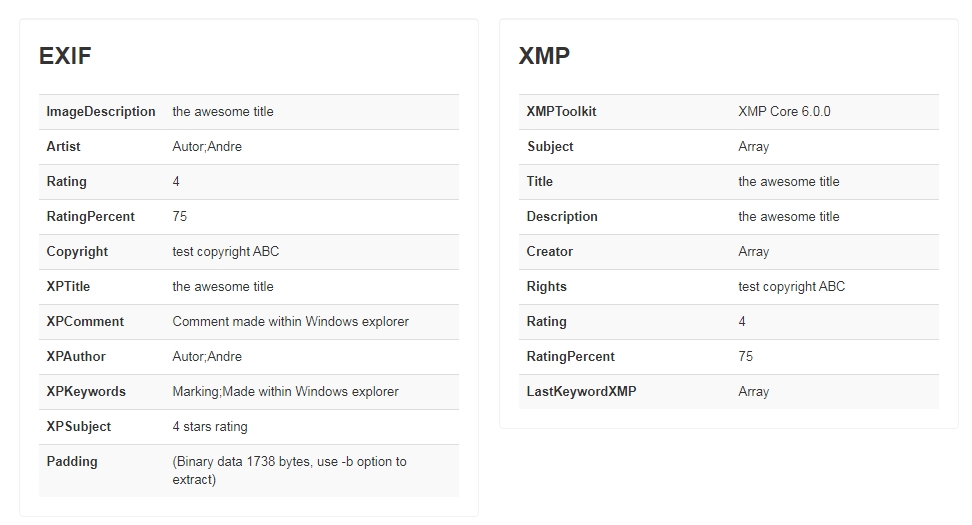
_ _ _ _ _ _ _ _ _ _ _ _ _ _ _ _ _ _ _ _ _ _ _ _ _ _ _
and you need 'Transfer files with no exif' to transfert mp3
I may be wrong, but
exif is only
supported by TIFF, JPG and WAV files.
So, if MP3 files are
not copied without the checked "Transfer files with no exif" option, then MOV, MP4, M4A, PNG etc. should not be copied either, because they also do not support
exif.
Re: Import workflow - how to manage non jpg files (videos)
Posted: Wed May 19, 2021 9:02 am
by xnview
Humbug wrote: Tue May 18, 2021 3:17 pm
please check metadata with XnView not Windows
Yes, in XnView my assigned test "category" named "
ToDo" is shown.
Where and how are that "categories" stored?
I can not find my "category" in the exif, iptc or xmp properties using any of the following tools:
you have them in XMP
So, if MP3 files are not copied without the checked "Transfer files with no exif" option, then MOV, MP4, M4A, PNG etc. should not be copied either, because they also do not support exif.
right