Page 1 of 1
Darken text
Posted: Wed Oct 11, 2017 12:23 am
by cooky
I have been a user of XN View on Windows for many years.
but now have converted to Mac.
have downloaded V.86 XNView....it is quite a bit different than I remember. it has been several years since i used it on Windows.
I have my mothers original handwritten (in pencil) cookbooks which I want to scan and keep for preservation.
her handwriting was absolutely gorgeous and all the family want copies of their favorite recipes.
she passed Jan this year.
I cannot figure out how to darken the text.
I tried a few things but nothing worked.
can anyone give me some guidance or a link to where I could find an answer
thnx
Re: darken text
Posted: Wed Oct 11, 2017 3:45 am
by XnTriq
Sorry to hear about your loss, cooky.
Could you upload a sample so we can find the best settings for your particular use case?
Related topics:
Re: darken text
Posted: Wed Oct 11, 2017 4:29 pm
by cooky
sure....hope this goes thru...
once I know how to do this one...all the others are the same.
OR mayb i need to change settings when scanning on mg3620 canon multifunctional printer
don't know now if there is option for that
Re: darken text
Posted: Wed Oct 11, 2017 10:55 pm
by cooky
i found this post where i was able to attach the reduced file.
could not to in PM area.
hope this works
Re: darken text
Posted: Thu Oct 12, 2017 12:45 am
by XnTriq
Thanks for the sample!
Method #1:
Image →
Map →
Automatic contrast
Re: darken text
Posted: Thu Oct 12, 2017 1:00 am
by XnTriq
Method #2:
Image →
Adjust →
Levels...
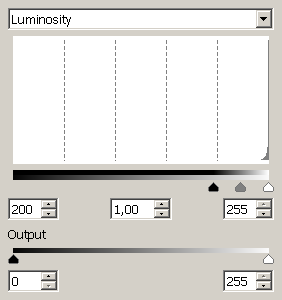
- p145886_1.png (2.31 KiB) Viewed 2242 times
Re: darken text
Posted: Thu Oct 12, 2017 1:18 am
by XnTriq
Combining Method #1 & #2:
- Image → Map → Automatic contrast
- Image → Adjust → Levels...
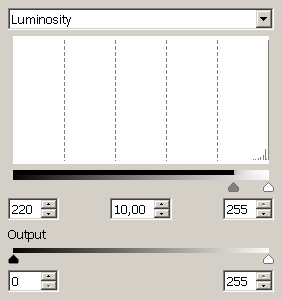
- p145887_1.png (2.31 KiB) Viewed 2240 times
Optional 3rd step:
- Image → Change color depth... → Binary (Dithering: None)
Re: darken text
Posted: Thu Oct 12, 2017 11:19 am
by cday
Excellent result XnTriq!
Very small file size in binary (1-bit depth or 'black and white') saved as a PNG, 19 KB, but only 14 KB as a TIFF with 'Fax' CCITT G4 compression, both lossless compression methods...
Re: Darken text
Posted: Thu Oct 12, 2017 6:28 pm
by cooky
excellent work XnTriq!
many thanks for the various options.
i am soon pleased. thank you so much.
i will definitely try them out and see if i can get same results.
Re: Darken text
Posted: Thu Oct 12, 2017 6:31 pm
by cooky
when scanning recipes and if option is available would it be better to have image in png or another format rather than jpg
Re: Darken text
Posted: Thu Oct 12, 2017 10:00 pm
by XnTriq
cooky wrote:when scanning recipes and if option is available would it be better to have image in png or another format rather than jpg
The downside of JPEG compression is the introduction of so-called
artifacts:
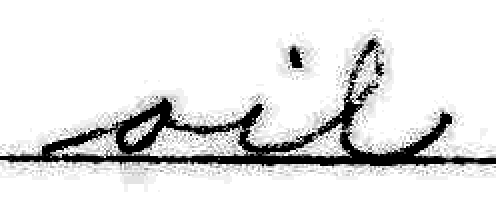
- Dramatization ;-)
- p145905_1.png (5.72 KiB) Viewed 2182 times
Reducing the color depth to
binary (only two “colors”: pure black + pure white) or
grayscale (256 shades of gray) helps to keep the file size down (if that's of concern to you).
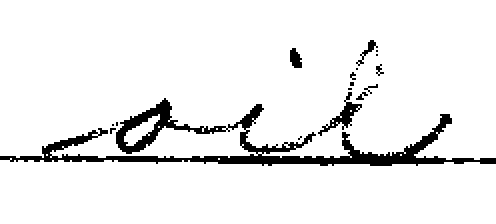
- Binary
- p145905_2.png (731 Bytes) Viewed 2181 times
As mentioned by cday, saving binary images to TIFF with “Fax” compression will result in the smallest file.
cooky wrote:OR mayb i need to change settings when scanning on mg3620 canon multifunctional printer
don't know now if there is option for that
I've taken a look at the
MG3600 Series Online Manual (
PDF download). If you're not already done scanning your mother's cookbooks, I encourage you to get familiar with Canon's
IJ Scan Utility, because it will save you a lot of time post-processing the output.
I believe that you can select
Black & White for
Color Mode in the
Scan Options area of the
Document Scan dialog, which should automatically darken text. The
Save Settings allow you to chose
PDF (Multiple Pages) as
Data Format.
PS: These options are also available for the
scanner driver (
ScanGear).
Re: Darken text
Posted: Sat Oct 14, 2017 2:45 am
by XnTriq
Scan Tailor (User Guide → [url=http://www.github.com/scantailor/scantailor/wiki/Tips-for-Scanning]Tips for Scanning[/url]) wrote:To get a good result with Scan Tailor, and minimise errors in the automatic processing, follow these rules when scanning:
- Don’t scan in black and white mode - use grayscale, or, if necessary, colour.
- Don’t scan at any lower resolution than 300 DPI, typically scan at 300 or 600 DPI.
- Do not scan to JPEG – the format is lossy, and converting to other formats will not result in better quality. (Camera users will most likely need to use JPG mode but use the best resolution and the best JPEG quality settings possible).
- When scanning typically use TIFF format, but be careful as TIFF can be used for jpeg-compression algorithms.
- If you need to compress the image then choose LZW - a lossless format
- If unable to use TIFF then scan to PNG - it is guaranteed to use lossless compression algorithms, or, in extreme cases, to BMP (file size will be uncompressed and therefore enormous, and should preferably be converted into a format that uses lossless compression).
- Avoid scanning mode "Document", and generally try to disable all options to improve the scans.