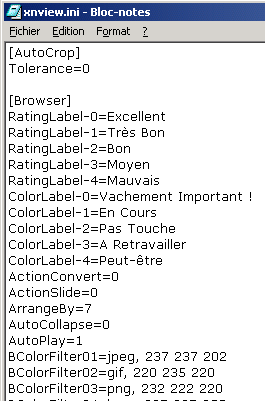Page 1 of 1
Color codes
Posted: Thu Jul 21, 2011 7:21 pm
by Papyrus
How can i change the descrption for the color codes and the "ranking code"? -- Können die einzelnen Zuordnungen für "Bewertung" und "Farbkennzeichnung" geändert werden?
Thanks
Steve
Re: Color codes
Posted: Thu Jul 21, 2011 8:37 pm
by ckv
Papyrus wrote:How can i change the descrption for the color codes and the "ranking code"? -- Können die einzelnen Zuordnungen für "Bewertung" und "Farbkennzeichnung" geändert werden?
Thanks
Steve
You can can change the default color and rating descriptions by manually setting the ColorLabel-# and RatingLabel-# values in you XnView configuration.
Add these values in your XnView.ini or registry key under the
Browser section. See this
wiki page for more info.
ColorLabel-0 = Important
ColorLabel-1 = Work
ColorLabel-2 = Personal
ColorLabel-3 = To do
ColorLabel-4 = Later
RatingLabel-0 = Bad
RatingLabel-1 = Below average
RatingLabel-2 = Average
RatingLabel-3 = Good
RatingLabel-4 = Excellent
Re: Color codes
Posted: Thu Jul 21, 2011 8:45 pm
by XnTriq
Too little, 2L8

Re: Color codes
Posted: Fri Jul 22, 2011 8:31 pm
by Papyrus
Thank you very much for this explanation.
But:
1. I'm using Windows 7, 64bit / XnView 1.98.2 in German Language
2. in the xnview.ini i can't find the "ColorLabels" and the "RatingLabels" (in all sections)
3. when i change the "Save options" to the "Registry" --> Restart --> there also no "ColorLabels"/RatingLabels" to find in the "Registry"
Do you have ideas?
Many thanks for the support!
Steve / Switzerland
Re: Color codes
Posted: Sat Jul 23, 2011 2:00 am
by XnTriq
- In XnView, go to Tools » Options... » System integration » Integration » Save options and make sure that as INI in folder is activated.
- Leave the Options dialog by clicking OK to save this setting.
- Go to Info » About..., select the path behind INI file location and copy it to the clipboard.
- Quit XnView.
- Start Notepad.
- In Notepad, go to File » Open..., paste the path to xnview.ini from the clipboard into the File name field and click on Open.
- Locate the [Browser] line in xnview.ini.
- Copy the following text...
Code: Select all
ColorLabel-0=Important
ColorLabel-1=Work
ColorLabel-2=Personal
ColorLabel-3=To do
ColorLabel-4=Later
RatingLabel-0=Bad
RatingLabel-1=Below average
RatingLabel-2=Average
RatingLabel-3=Good
RatingLabel-4=Excellent
- Customize the text after the equal signs to your liking.
- Save xnview.ini.
- Restart XnView.