Page 1 of 1
How to "Batch" several commands via Icon in the Viewer?
Posted: Wed Mar 05, 2014 2:12 pm
by EuM_Expert
I regularly scan a few pages or have a few photos to perform the following on:
- resize to 1024 x 768
- normalize the colors
- automatic contrast
- automatic level
I did that via Toolbar-Icons and the integrated cmd_xxxx Commands.
Is there a way that to integrate all commands into one batch/command which can be called from the command line?
It shall only affect the current image, i.e. only one image at a time.
Any hint would be cool.
Thx!
Re: How to "Batch" several commands via Icon in the Viewer?
Posted: Wed Mar 05, 2014 2:26 pm
by oops66
... for example ... In tools\batch processing ... you can save the script (and call it again the next time)
Re: How to "Batch" several commands via Icon in the Viewer?
Posted: Wed Mar 05, 2014 2:57 pm
by cday
The title of the post says '... via Icon in the Viewer' then the text of the post says 'which can be called from the command line' ...
You can perform a batch operation on the
current image open in the Viewer using the following icon on the toolbar:
... which opens this window with the current file already loaded; you can load the batch settings from a saved script as oops66 says but I'm not sure if the last script used loads automatically (... possibly only an option in XnViewMP and XnConvert, which you might look at if you haven't done so already. EDIT: Currently only in XnConvert -- Settings tab, but might possibly be added to XnViewMP later.)
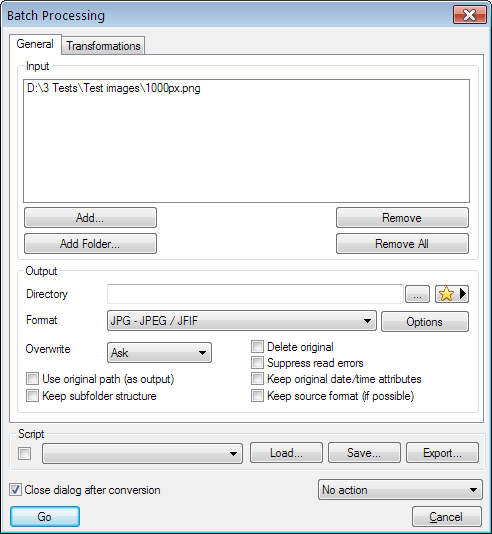
- Batch_2.png (23.36 KiB) Viewed 1762 times
It should alternatively be possible to perform the required operations directly from the command line using an NConvert script in a batch file .bat if all the required operations are supported.
Re: How to "Batch" several commands via Icon in the Viewer?
Posted: Thu Mar 06, 2014 1:30 am
by XnTriq